In Mercury you can create a new Vacancy in multiple ways.
To create a new Vacancy, locate the Vacancy entity from the Sitemap.
Click on the +New icon in the blue ribbon and a New Vacancy form will load.
Complete the mandatory fields illustrated by the red asterisk.
General Tab
On the General tab you can enter general information for the Vacancy.
The Vacancy Name is for internal purposes only - this will help you differentiate between roles that you may hire a lot of the time.
The information you enter into the Requirements sections will pull into any external posts you make via Broadbean.
You can add Agency or Client specific agreements to your Vacancy, and depending on what is included in the agreement, Mercury will pre-populate certain fields in your Vacancy such as Financials and Compliance.
You can also decide whether you want the Vacancy visible for Clients on the Portal.
Once all of the above has been filled in, a new section on the Vacancy form will appear entitled Financials.
When completing Financials, depending on the type of Vacancy, you will need to enter information into at least two of the Pay fields in order for the Sales values to be calculated.
To include Staged Fees on a Permanent Vacancy, select the option Staged from the Fee Based On field.
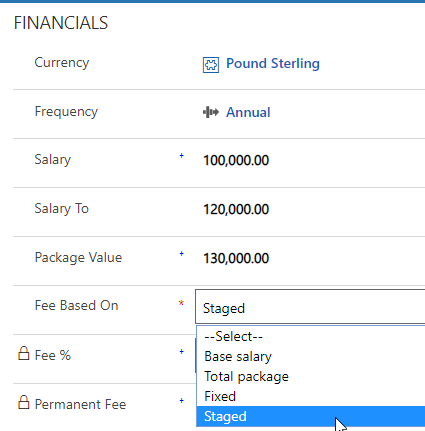
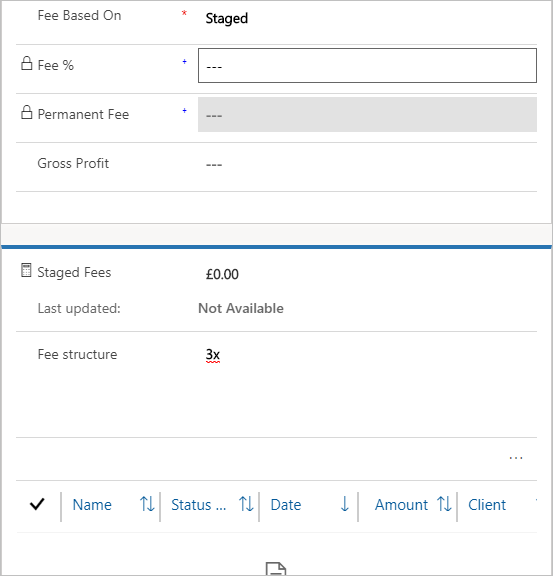
You can now enter the Fee structure - from your Vacancy Related menu, select Fees.
A new Fee form will load.
Enter in the staged fee amount and name. (This requirement is only needed for staged fees.)
Save & Close.
Once all Fees are saved, they will be listed and reflected in your Aggregated Financials.
Candidates
The Candidate tab is used to view shortlisted candidates and to manually add new shortlists.
Activities & Description
Enter the Job Description details in the Activities & Description tab. This text will be used for Job Adverts created via Mercury.
Applicants
Any Applicants responding to your job advert from the job boards will be listed here.
Custom Fields
These fields can be used for your Company's requirements.
Advert Status
You can monitor the status of your job advert from this section.


